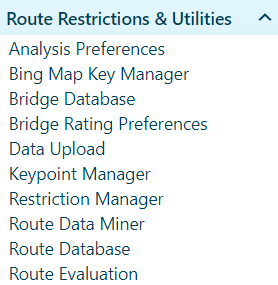
Use the Route Data Miner to query the database for detailed bridge and route usage information.
Note: You can modify the appearance of query results on the map by opening the Legend Controls.
Navigate to the Route Data Miner screen by clicking the My Admin link then choosing Route Data Miner from the Route Restrictions and Utilities pane.
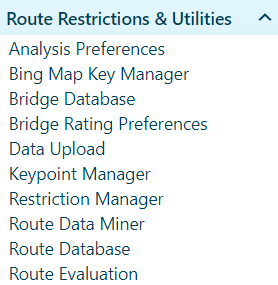
Expand the Data to Mine drop-down and choose from the available options then enter the Bridge ID number.
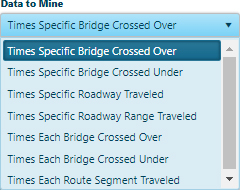
If you wish to search for application or permit information, use the ID number, dates, and permit type options to designate the specific parameters of your query.
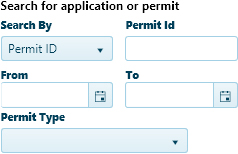
To search for User Information, click the [+] to access the entry fields then supply a USDOT number, Hauler name, or Permit Service identity.
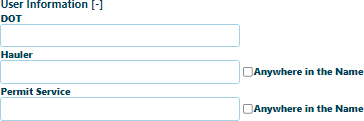
To query Vehicle Information, click the [+] to access the entry fields then choose a Load Description, enter license numbers, or key in dimensions.
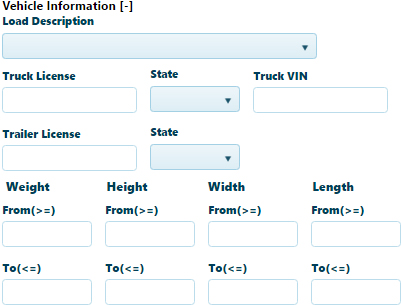
You can also search by entering Route Information, just click the [+] to access the entry fields then give From and To location.
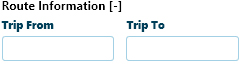
Click the Search button to execute your query, or click Reset to clear the parameters you've entered on the Route Data Miner.
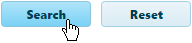
The results of your query appear on the map and in the table below.
Use the Legend controls to customize the appearance of query results on the map.
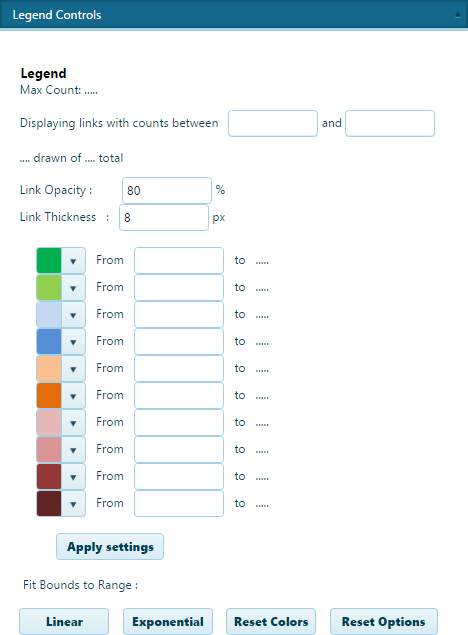
Link Opacity is the percentage of the lower layer that shows through the line.
Link Thickness is the width of the line measured in pixels.
Click on a swatch to open a color selection dialog.
Enter From and To values to break the link into segments, each appearing in a different color.