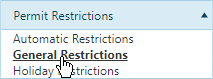
Home > Main Link Bar > My Admin > General Restrictions
Use the General Restrictions page to create and maintain a list of Restrictions that may be manually applied to a permit.
Navigate to the Restrictions screen by clicking the My Admin link then choosing General Restrictions from the Permit Restrictions pane.
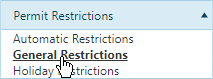
The Restrictions page opens.
Click the Add a Record button to open the Add/Edit Restriction dialog.
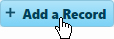
Enter the name of the new Restriction in the Short Description field then type the text of the Restriction in the Description box.
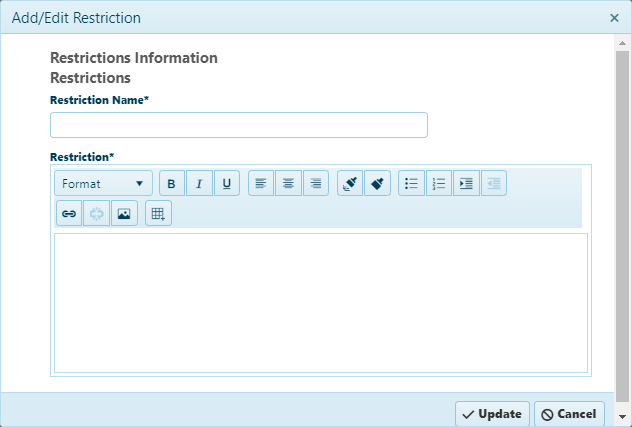
Navigate to the Restrictions screen by clicking the My Admin link then choosing General Restrictions from the Permit Restrictions pane.
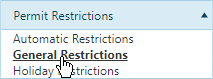
The Restrictions page opens.
From the table, choose the Restriction that you wish to update then click the Edit button.
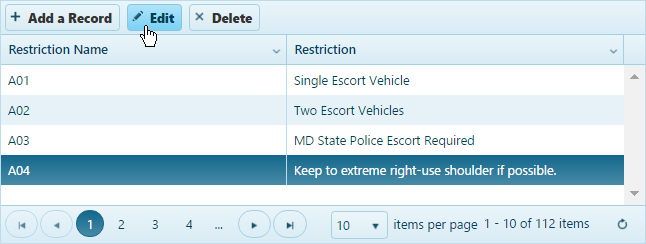
On the Add/Edit Restriction dialog, make your changes then click the Update button (to include any new/altered information in the database) or click the Cancel button (to close the dialog without editing the Restriction).
Navigate to the Restrictions screen by clicking the My Admin link then choosing General Restrictions from the Permit Restrictions pane.
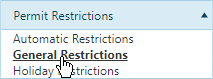
The Restrictions page opens.
From the table, choose the Restriction that you wish to delete.
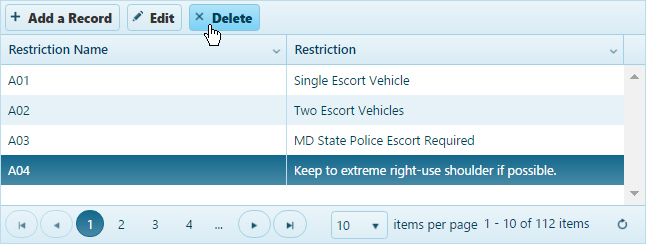
Click the Delete button to remove the record from the database.