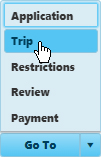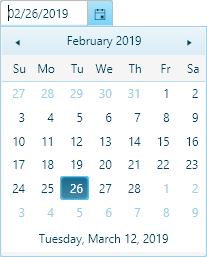
On the Application page, designate your travel dates then supply Vehicle, Axle, Load, and Overall Dimension information.
Follow the procedures from the My Queue or the Application page to open an application.
In the Travel Dates area, click the calendar icon to choose a Start Date. The End Date will be calculated by the system.
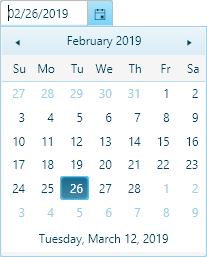
In the Vehicle Configuration area, you can either choose from a table of stored vehicles or manually enter vehicle details.
Expand the Stored Vehicles/Units section by clicking the [+] mark.
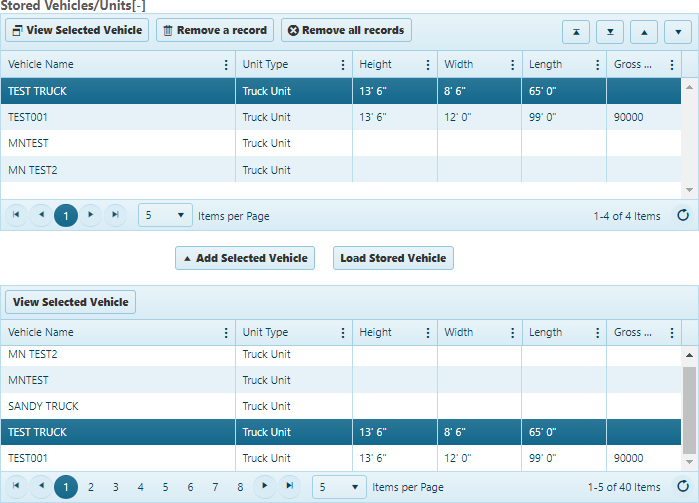
Select a vehicle from the lower table then click the Add Selected Vehicle button.
The chosen vehicle will appear in the upper table.
Select the vehicle in the upper table then click the Load Stored Vehicle button.
The data from the record will populate the Vehicle Information area of the page.
Expand the Vehicle Type drop-down then choose from the available options.
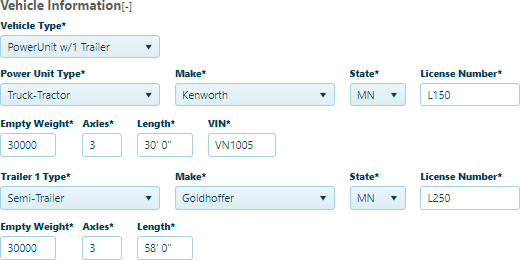
Your choice from the Vehicle Type drop-down will govern the options that appear below.
Choose a Power Unit Make then supply the Plate Number and the VIN.
Choose the state that issued the license then enter the Year and select from the Type drop-down.
Enter the Number of Axles in the field provided.
In the Load Information area, expand the Description drop-down and choose from the available options then enter the Overall Vehicle Dimensions in the fields provided.
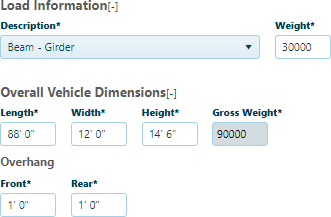
Disabled fields (i.e., grayed-out boxes) cannot be edited; they display values from the stored vehicle information record.
In the Axle Load Information area, enter the Number of Axles. Supply the Axle Weight, Number of Tires, Tire Size, and Axle Spacing (distance between each axle and the one next to it) in the fields provided.
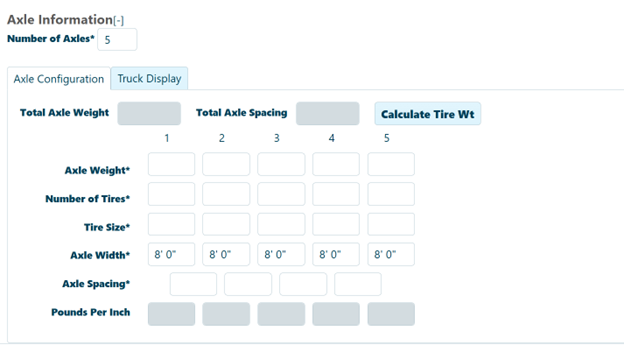
In the Application Attachment area:
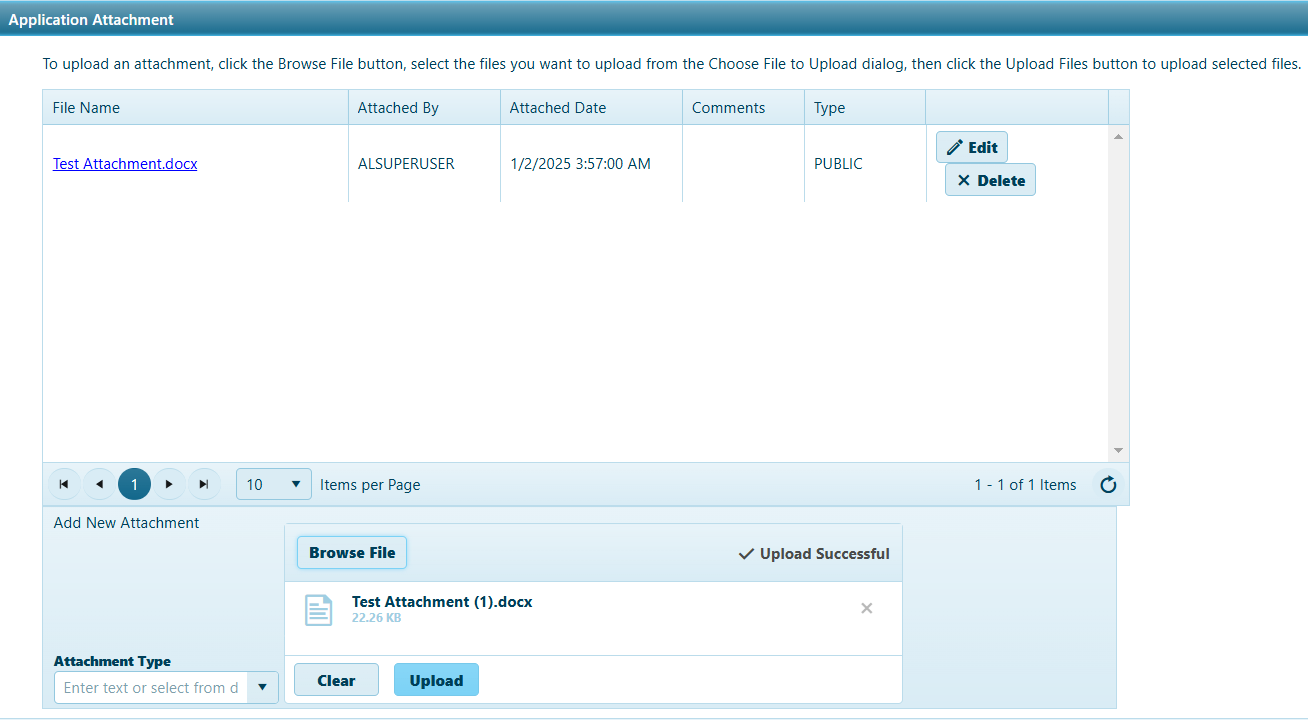
In the Comments area, enter any additional information in the text box. Previously recorded comments are organized in the table below.
Click the Save button to avoid losing your application.
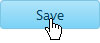
Expand the Go To drop-down on the Features bar and choose Trip.