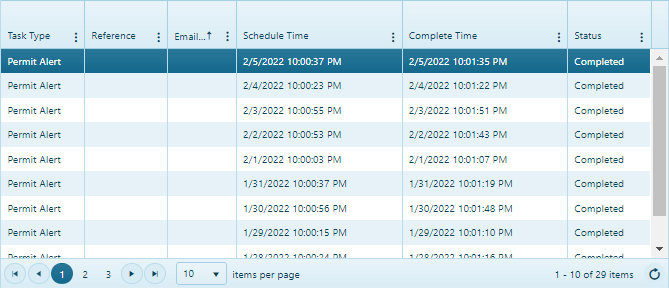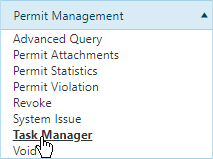
Use the Saved Trip Alert system to ensure that all saved trips are properly loaded and accessible. The system attempts to load every saved trip in the database. If any trip cannot be loaded, this failure is recorded, and upon completion of the process, an email detailing the affected trips is sent. Saved Trip Alert operates on the entire set of saved trips and cannot be limited to individual trips. The process is initiated through the GUI and systematically checks all saved trips.
Navigate to the Saved Trip Alert screen by clicking the My Admin link then choosing Task Manager from the Permit Management pane.
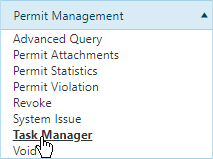
Expand the Task drop-down and choose Saved Trip Alert.
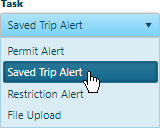
In the Email Address field, enter an address to which you wish to send notification if Restrictions for a saved trip have changed.

Click the Run button to add your request to the queue.

Your request is scheduled for a specific time when Saved Task Manager will analyze the route. If a previously analyzed trip fails analysis, an email alert is sent to the Hauler. The email is generated one time only to avoid inundating the Hauler's inbox.
Use the Find Scheduled Tasks feature to establish a date range then populate a table with tasks scheduled to occur within the designated period.
Click the [+] icon next to the Find Scheduled Tasks title.
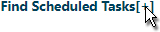
Click the calendar icon to choose a From Date and a To Date then click the Submit button.
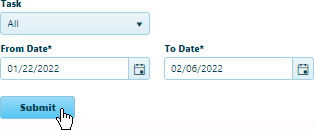
If you are interested in only one type of Task, expand the drop-down and choose from the available options.
Review the results of your search in the table.