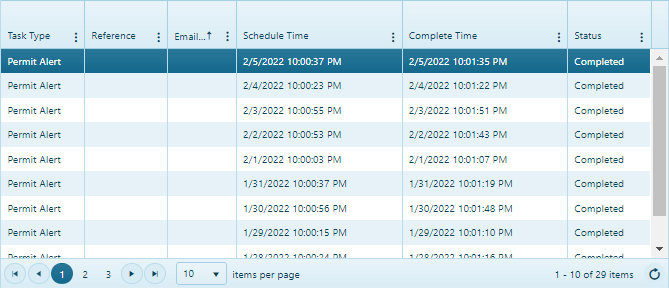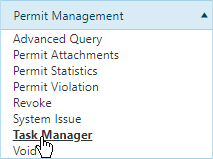
Use the PermitAlert system to notify Haulers that, due to ongoing analysis, their valid permit requires alteration. PermitAlert searches the database of issued permits for those that were approved automatically by the routing software then it re-analyzes the designated routes to determine if any Restrictions have changed or if new restrictions have been added. When the route must be changed, PermitAlert will notify the Hauler of these changes via email. After the Hauler is notified, a flag will be added to the permit record in the database to avoid redundant messages.
Navigate to the PermitAlert screen by clicking the My Admin link then choosing Task Manager from the Permit Management pane.
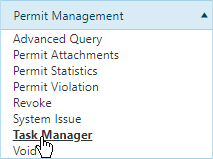
Expand the Task Managers drop-down and choose Permit Alert.
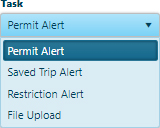
In the App No field, enter the application number of the permit that you wish to evaluate for altered Restrictions.

In the Email Address field, enter an address to which you wish to send notification if Restrictions for the permit have changed.

Click the Run button to add your request to the queue.
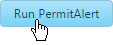
Your request is scheduled for a specific time when PermitAlert will analyze the route. If a previously analyzed trip fails analysis, an email alert is sent to the Hauler. The email is generated one time only to avoid inundating the Hauler's inbox.
Navigate to the PermitAlert screen by clicking the My Admin link then choosing Task Manager from the Permit Management pane.
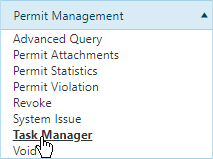
Expand the Task Managers drop-down and choose Permit Alert.
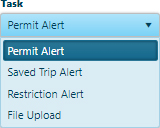
Leave the App No and Email Address fields blank then click the Run button to add your request to the queue.
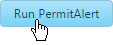
Use the Find Scheduled Tasks feature to establish a date range then populate a table with tasks scheduled to occur within the designated period.
Click the [+] icon next to the Find Scheduled Tasks title.
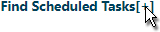
Click the calendar icon to choose a From Date and a To Date then click the Submit button.
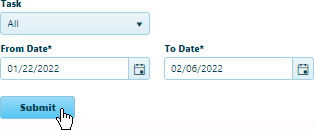
If you are interested in only one type of Task, expand the drop-down and choose from the available options.
Review the results of your search in the table.