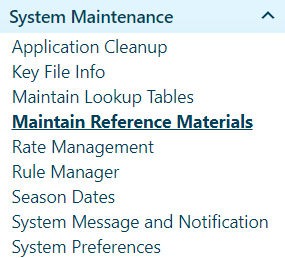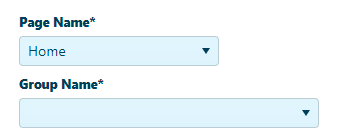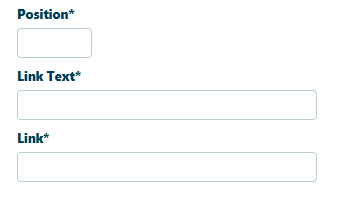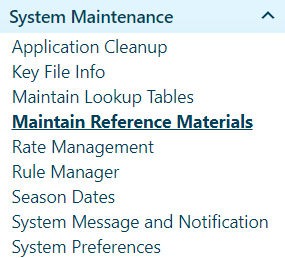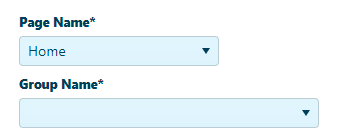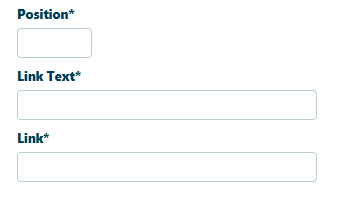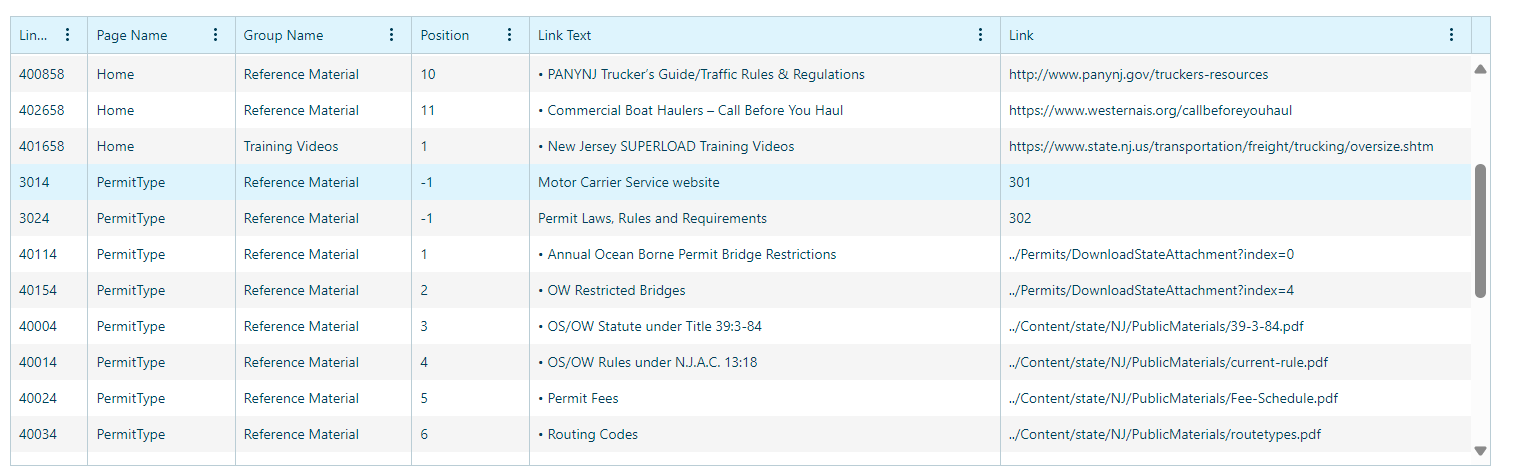Manage Reference Materials
Use this page to add, update, or delete reference material links. A reference material link can either open a new tab to a website or open an attachment associated with the link.
Add Reference Materials
- Navigate to the Manage Reference Materials screen by clicking the My Admin link then choosing Manage Reference Materials from the System Maintenance pane.
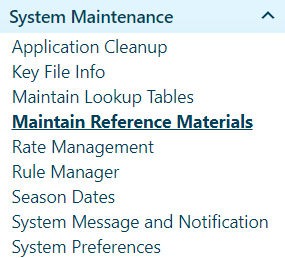
- Select the Page Name and Group Name from the drop-down list.
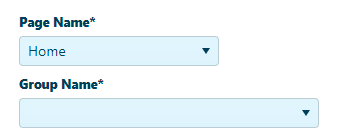
- Enter the Position and Link Text.
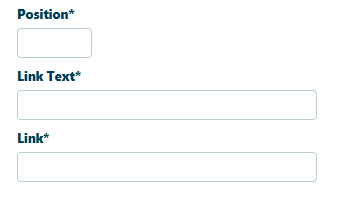
Note: Link* will be auto-populated based on the attachment uploaded.
- Click Browse File button to attach an attachment.
- Click Add to save.

Update Reference Materials
- Click any record in the grid to update.
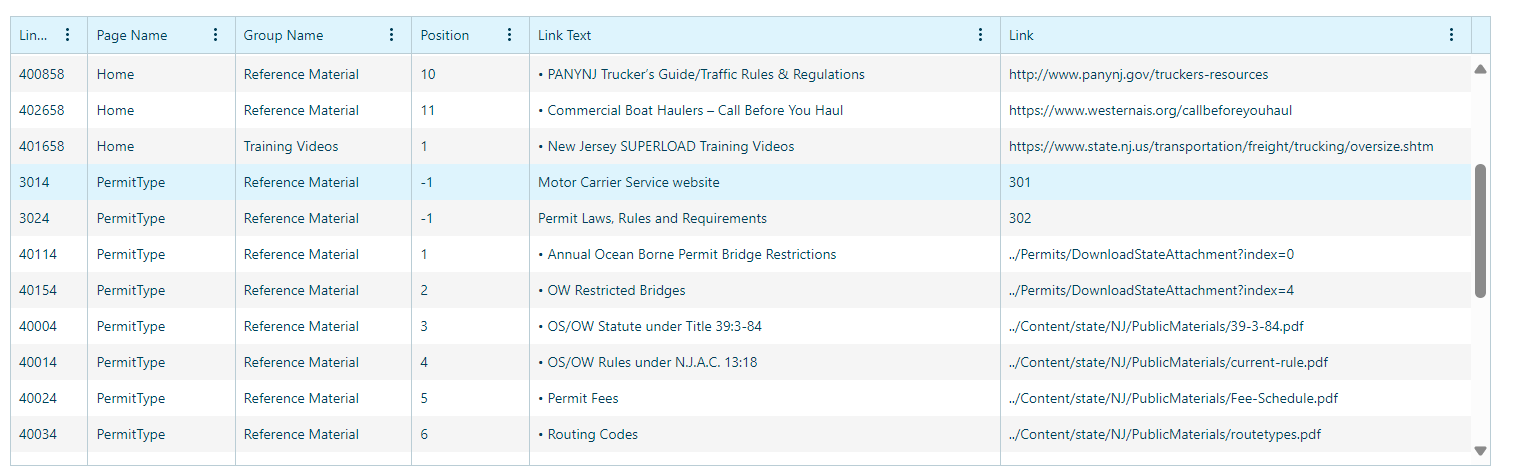
- Update the information as required in the fields.
- Click Update to save the changes.

Delete Reference Materials
- Click any record in the grid to delete.
- Click Delete to remove the record.