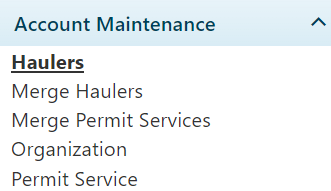
Use the Haulers page to create and maintain an identity by which a user may apply for permits or to whom permits may be issued.
Note: Hauler Search functionality is available for Permit Office users.
Navigate to the Hauler screen by clicking the My Admin link then choosing Haulers from the Account Maintenance pane.
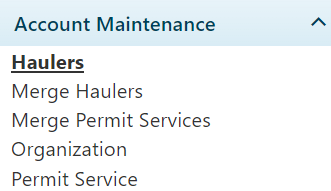
The Haulers page opens.
Enter the Name of the new Hauler in the field provided then supply information in each of the required fields (indicated by *).

Click the Add button to include the new record in the database or click the Reset button (to clear all of the information you've entered).

On the Hauler page, enter the name of the Hauler in the field provided; while you type, the system is already searching the database for matching information. Choose from the available options.

Note:
If you wish to make changes to the record, edit the values on the page then click the Update button (to include any new/altered information in the database) or click the Reset button (to eliminate any changes you have made in the current work session and restore the record to its most recently saved state).

On the Hauler page, enter the name of the Hauler in the field provided; while you type, the system is already searching the database for matching information. Choose from the available options.

Note:
Click the Delete button to remove a record from the database.
![]()
Review the Hauler's record in the User Information table. Data is collected and presented here, but the table is read-only.

On the Hauler Attachment pane,
Expand the Attachment Type drop-down and choose from the available options or enter a brief description of the files that you wish to attach.
Click the Browse File button and navigate to the desired document or image then click the Upload File button.
The progress bar will fill while the file is attached.
When the attached file appears in the table, click the Edit button to open the Comment options.
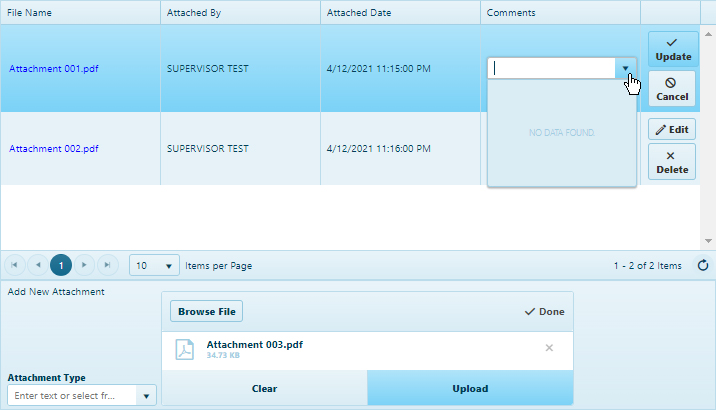
In the Comments area, enter any additional information in the text box. Previously recorded comments are organized in the table below.