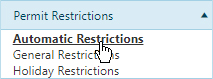
Use the Automatic Restrictions page to create and maintain a list of rules that will require the system to apply Restrictions to a permit.
Navigate to the Automatic Restrictions screen by clicking the My Admin link then choosing Automatic Restrictions from the Permit Restrictions pane.
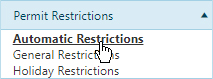
The Automatic Restrictions page opens.
Click the Add a Record button to open the Add/Edit Auto Restriction dialog.
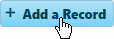
Expand the drop-downs to choose a Permit Type and a Restriction from the available options then designate Holiday Dependence before addressing any relevant Overall Dimension or Weight information.
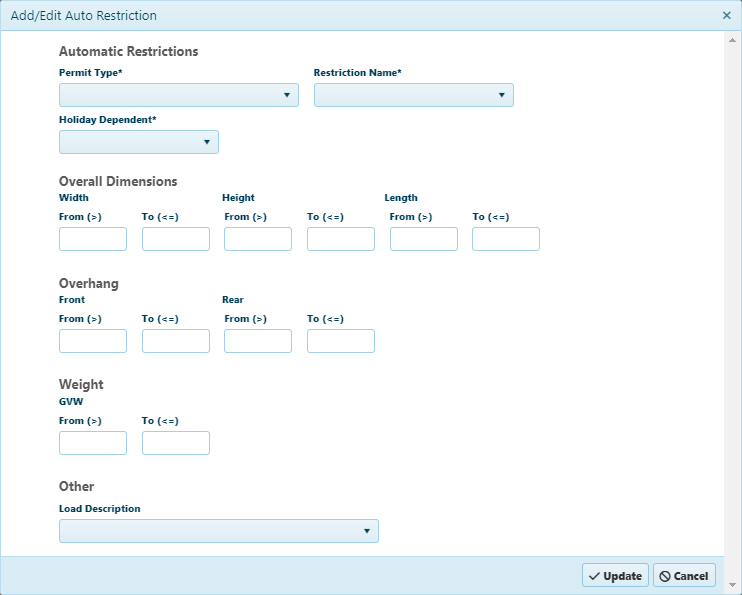
Click the Update button to include the new record in the database, or click Cancel to clear all of the information you've entered and close the dialog.
An alert will appear to acknowledge the success or failure of the automatic Restriction creation. Click OK.

Navigate to the Automatic Restrictions screen by clicking the My Admin link then choosing Automatic Restrictions from the Permit Restrictions pane.
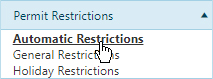
The Automatic Restrictions page opens.
Expand the Permit Type drop-down and choose from the available options.
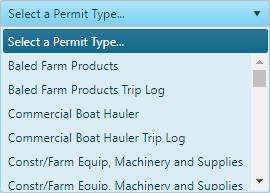
From the table, choose the Restriction that you wish to update then click the Edit button.
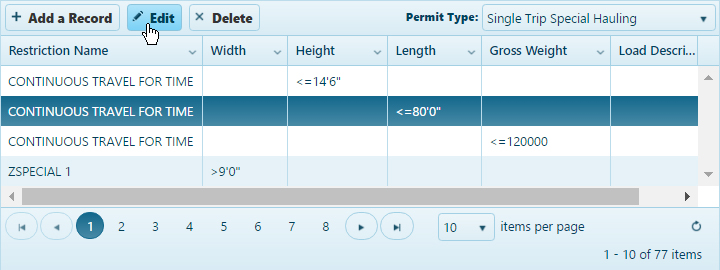
On the Add/Edit Auto Restriction dialog, make your changes then click the Update button (to include any new/altered information in the database) or click Cancel (to close the dialog without editing the Restriction).
Navigate to the Automatic Restrictions screen by clicking the My Admin link then choosing Automatic Restrictions from the Permit Restrictions pane.
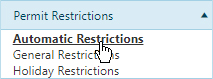
The Automatic Restrictions page opens.
From the table, choose the Restriction that you wish to delete.
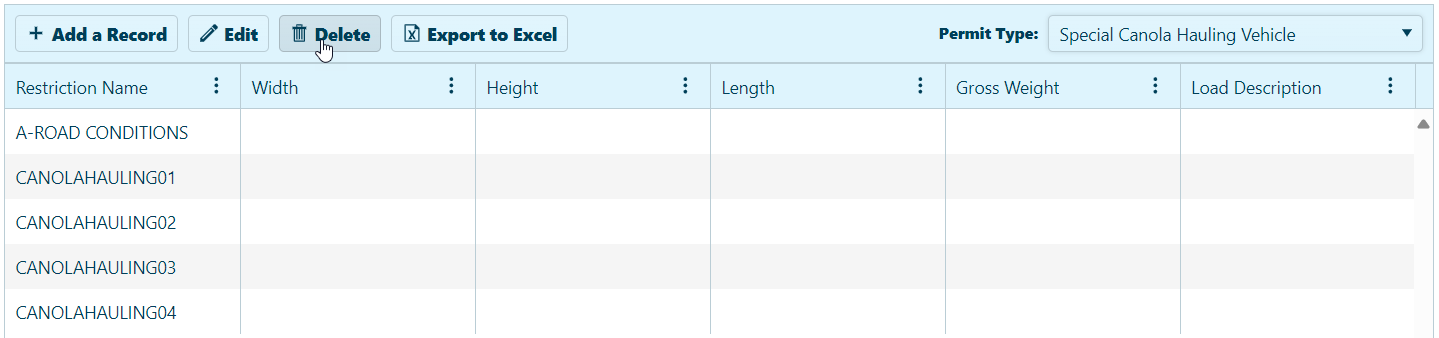
Click the Delete button to remove the record from the database.