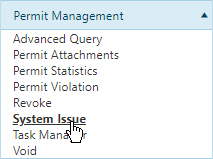
Use the System Issue page to create and maintain a list of rules for automatically issuing permits.
Navigate to the System Issue screen by clicking the My Admin link then choosing System Issue from the Permit Management pane.
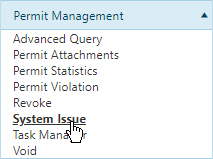
When the System Issue page opens, click the Add a Record button.

When the Add/Edit System Issue page opens, enter the required information in the fields provided.
Click the Update button to include the new record on the System Issue table or click the Cancel button to clear the fields and close this page.
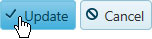
Navigate to the System Issue screen by clicking the My Admin link then choosing System Issue from the Permit Management pane.
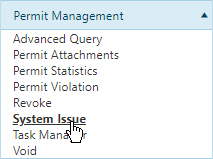
When the System Issue page opens, expand the Select a Permit Type drop-down and choose from the available options.
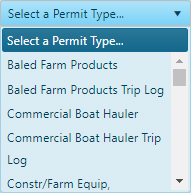
Select the desired record from the table then click the Edit button.

When the Add/Edit System Issue page opens, alter the information as needed then click the Update button to apply your changes or click the Cancel button to close this page without making any changes.
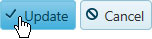
Navigate to the System Issue screen by clicking the My Admin link then choosing System Issue from the Permit Management pane.
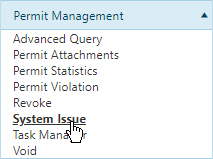
When the System Issue page opens, expand the Select a Permit Type drop-down and choose from the available options.
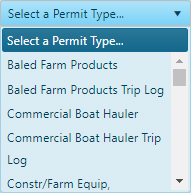
Select the desired record from the table then click the Delete button.

The system issue rule is removed from the table.