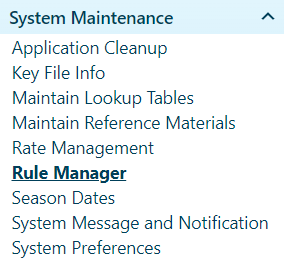
Use the Rule Manager to control fields, field values, and field options on specific pages according to permit type.
Navigate to the Rule Manager screen by clicking the My Admin link then choosing Rule Manager from the System Maintenance pane.
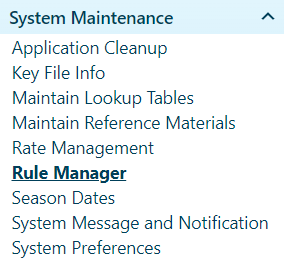
When the Rule Manager page opens, expand the Permit Type and the Page Name drop-downs then choose from the available options.
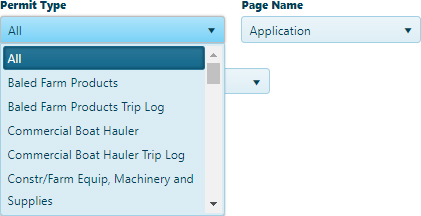
Note: Your choice from these drop-downs determine the options available on the Field Name drop-down.
Expand the Field Name drop-down and choose the field that you wish to configure then click the Search button.
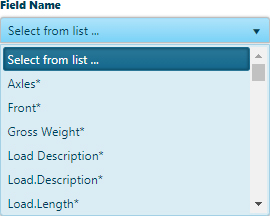
When the Fields current properties appear, review the Field Name (Display Name) and the Format Category. These are required.
Address the remaining properties to configure each individual field.
Choose whether the field is required or optional.
Establish the Default, Minimum, and Maximum values then write Error Messages for when those boundaries are exceeded.
Enter a value to test against your parameters then click the Test button.
Click the Update button to record and execute your changes to the chosen field's configuration.