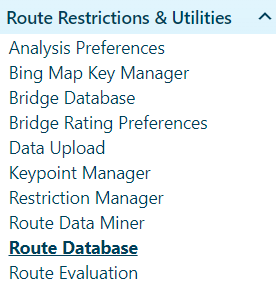
Use the Route Database page to create and maintain versions of the route information stored in the database.
Notes:
The ID number is generated by the system to identify the Route Database.
Click the Reset button to eliminate any changes you have made in the current work session, restoring the record to its most recently saved state.
Navigate to the Route Database screen by clicking the My Admin link then choosing Route Database from the Route Restrictions & Utilities pane.
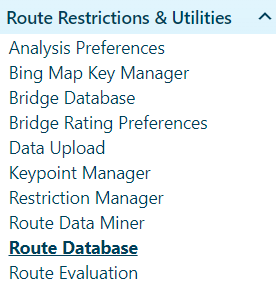
The Route Database page opens.
Enter the number of the new Route Database in the Version field then enter a Date (mm/dd/yyyy format or click the Calendar Icon).
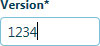
Version – when a Route Database is created, a Version number is required so that the Route Database record can be recalled from the database
Date – enter a date in the mm/dd/yyyy format or click the calendar icon to choose the desired date
Click the Add button to include the new record in the database, or click Reset to clear all of the information you've entered.

On the Route Database page, expand the Version drop-down and choose from the available options.
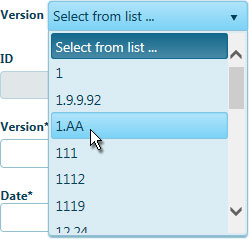
If you wish to make changes to the record, edit the values on the page then click the Update button (to include any new/altered information in the database) or click the Reset button (to eliminate any changes you have made in the current work session and restore the record to its most recently saved state).

On the Route Database page, expand the Version drop-down and choose from the available options.
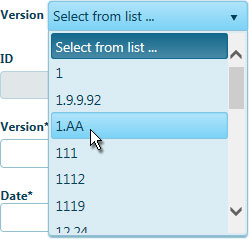
Click the Delete button to remove a record from the database.
