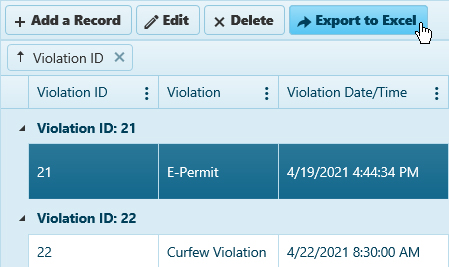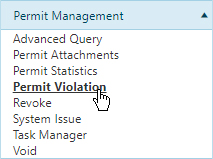
Use the Permit Violation page to create, review, and maintain records of failures to comply with regulations.
Navigate to the Permit Violation screen by clicking the My Admin link then choosing Permit Violation from the Permit Management pane.
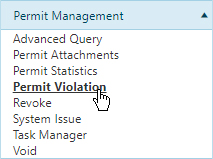
On the table, click the Add a Record button.

On the Add/Edit dialog,
Click the calendar icon to choose the Date of the violation then click the clock icon to choose the time.
Scroll through the Violation table and check the box for the appropriate violation type then enter the Violation number and the Fee Amount in the fields provided.
Fill out the rest of the dialog, taking care to complete all required fields (indicated by an *).
Click the Update button to commit your changes to the database, or click Cancel to close the dialog without altering the record.
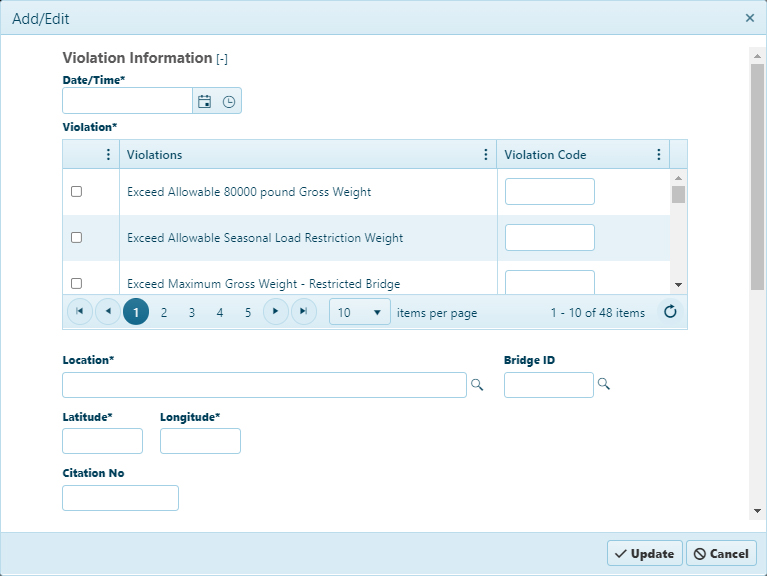
On the Permit Violation page, find the record that you wish to update by entering a Validation ID, a Permit ID, or a Citation Number. Click the Search button to scan the database. The results of your search will appear in the table.
If you do not have an identifying number for the desired record, define a period by using the From and To fields (CALENDAR ICON LINK). When you click the Search button, the table will display all the records from the defined period.
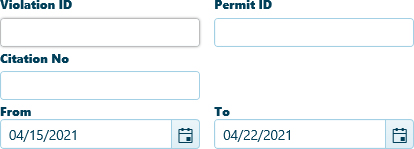
To locate the desired record with Hauler & Truck information, click the [+] symbol to access related search parameters. Choose a Violation type from the drop-down, enter a Hauler's name or US DOT number. Supply the license number and license-issuing state for the vehicle involved.
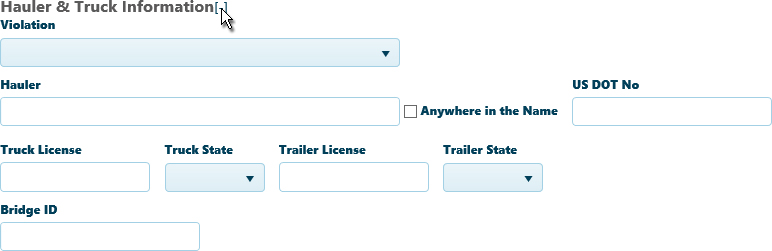
Click the Search button to scan the database. The results of your search will appear in the table.

On the table, click in the row of the desired record then click the Edit button.
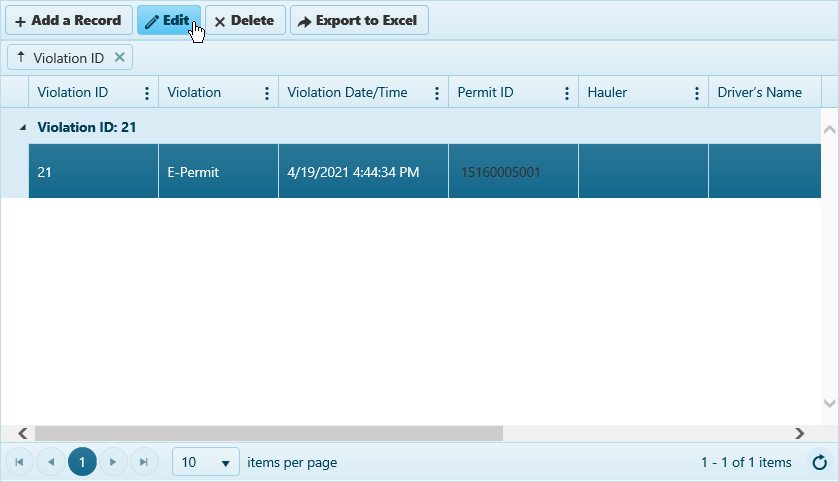
On the Add/Edit dialog, check the box for the specific event that you wish to revise then address the information presented in the fields, taking care to complete all required fields (indicated by an *).
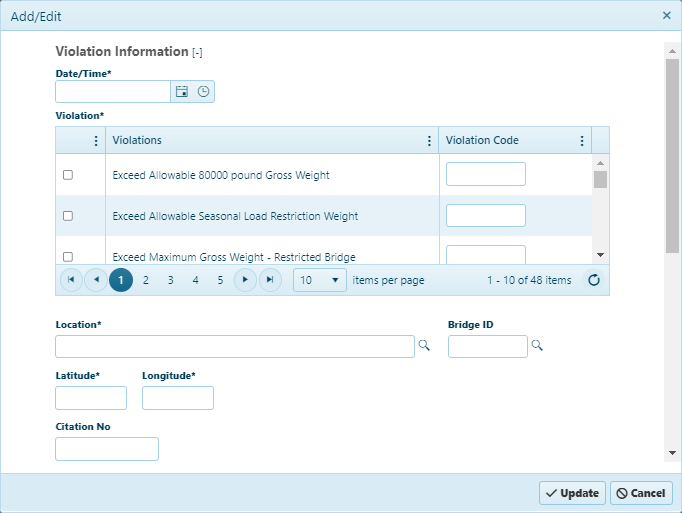
To edit Officer Information, click the [+] symbol to access related fields.
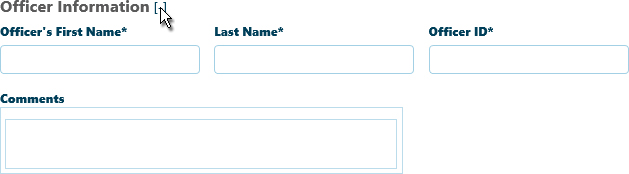
Click the Update button to commit your changes to the database, or click Cancel to close the dialog without altering the record.
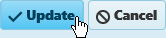
On the Permit Violation page, find the record that you wish to delete by entering a Validation ID, a Permit ID, or a Citation Number. Click the Search button to scan the database. The results of your search will appear in the table.
If you do not have an identifying number for the desired record, define a period by using the From and To fields (CALENDAR ICON LINK). When you click the Search button, the table will display all the records from the defined period.
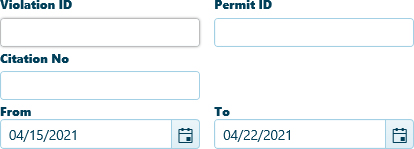
To locate the desired record with Hauler & Truck information, click the [+] symbol to access related search parameters. Choose a Violation type from the drop-down, enter a Hauler's name or US DOT number. Supply the license number and license-issuing state for the vehicle involved.
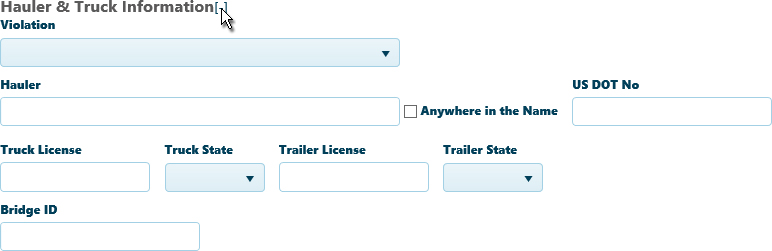
To locate the desired record with Driver information, click the [+] symbol to access related search parameters. Enter a driver's First and Last name. Supply the Driver's License Number and license-issuing state.

Click the Search button to scan the database. The results of your search will appear in the table.

On the table, click in the row of the desired record then click the Delete button.
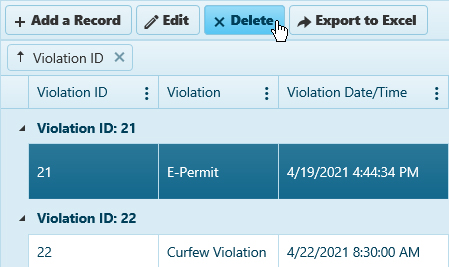
To create a spreadsheet of the information contained in a record, click in the row of the desired record then click the Export to Excel button.