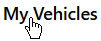
Open the My Vehicles page to create or edit information about the trucks and trailers you will use to haul loads that require a permit.
Navigate to the My Vehicles screen by clicking the My Vehicle link on the Main Link bar.
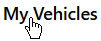
The My Vehicles page opens.
Permit office must search for the Hauler.
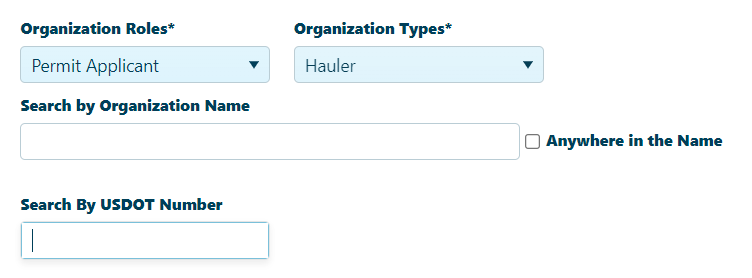
Scroll down to the Vehicle Configuration Panel and give the vehicle a Name in the field provided.
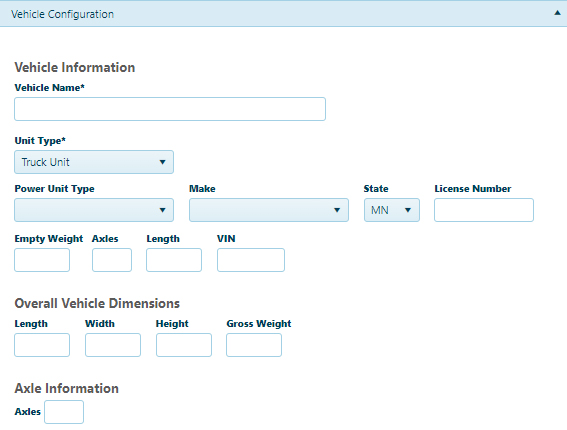
Choose a Unit Type, a Make, and a State from the drop-downs then enter the License Number, VIN, and Weight.
Enter the Length, Width, Height, and Gross Weight in the appropriate fields.
Enter Number of Axles then click the Axle Configuration button to provide complete axle information.
On the Axle Configuration tab, enter the Axle Weight, Number of Tires, Tire Size, Axle Width, and Axle Spacing in the fields provided.
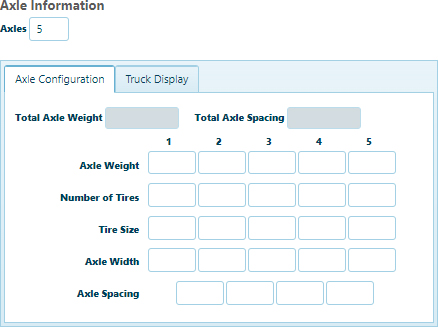
Click the Create button to include the new vehicle in the database, or click the Reset button to clear all of the information you've entered.

Enter the name of the Hauler in the field provided; while you type, the system is already searching the database for matching information. Choose from the available options.

Note: Most of the time, you will need to enter no more than three characters before the system begins presenting you with likely options.
Check the Anywhere in the Name box to have the system find matches that contain the letters for which you are searching within words rather than only at the beginning.
Note: If you identify the desired Hauler, the remaining fields on this page will be populated from the database.
On the My Vehicle table, double-click on the name of the vehicle that you wish to edit.
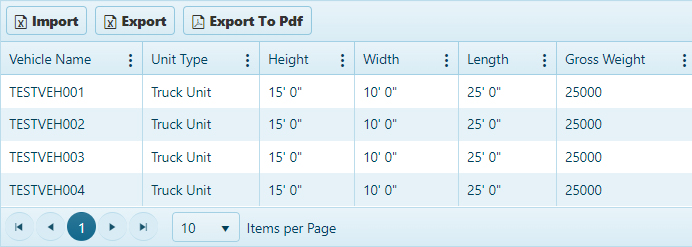
Make any required changes to the Vehicle Information area of the page.
Click the Update button to include the new information in the vehicle's record, or click the Reset button to clear all of the information you've entered.

On the My Vehicle table, double-click on the name of the vehicle that you wish to delete.
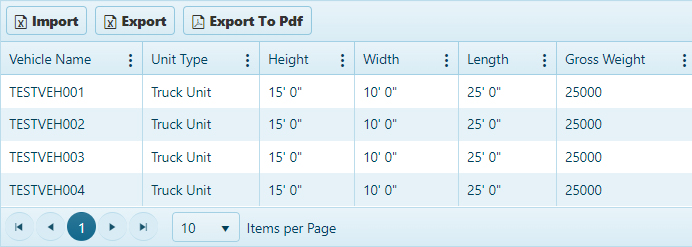
Click the Delete button to remove the record from the database.
