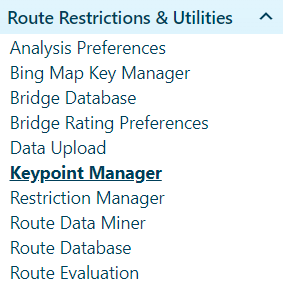
Use the Keypoint Manager page to create and maintain a list of locations (associated with commonly used route sections) that can be chosen as Starting, Ending, or intermediate points while formulating a trip.
Navigate to the Keypoint Manager screen by clicking the My Admin link then choosing Keypoint Manager from the Route Restrictions & Utilities pane.
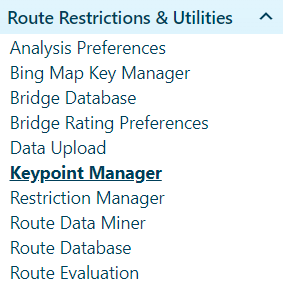
When the Keypoint Manager page opens, click the Add a Record button.
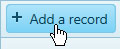
When the Add/Edit Keypoint Manager page opens, enter the required information in the fields provided.
Click the Save button to include the new record on the table or click the Cancel button to clear the fields and close this page.
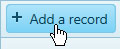
Enter the name of the Route in the field provided; while you type, the system is already searching the database for matching information. Choose from the available options then click the Search button.
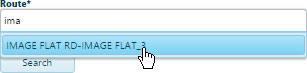
Note: Most of the time, you will need to enter no more than three characters before the system begins presenting you with likely options.
When the Keypoint Manager page opens, choose a record from the table then click the Edit button.

When the Add/Edit Keypoint Manager page opens, alter the information as needed then click the Update button to apply your changes or click Cancel to close this page without making any changes.
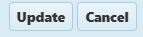
Enter the name of the Route in the field provided; while you type, the system is already searching the database for matching information. Choose from the available options then click the Search button.
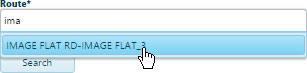
Note: Most of the time, you will need to enter no more than three characters before the system begins presenting you with likely options.
When the Keypoint Manager page opens, choose a record from the table then click the Delete button.

The Keypoint is removed from the database.