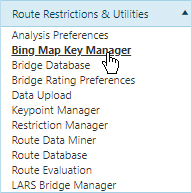
Use the Bing Map Key Manager page to see what authorization keys are retained in the database and when those keys are effective.
Navigate to the Bing Map Key Manager screen by clicking the My Admin link then choosing Bing Map Key Manager from the Route Restrictions & Utilities pane.
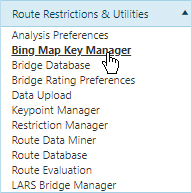
When the Bing Map Key Manager page opens, review the table of authorization keys and their effective dates.
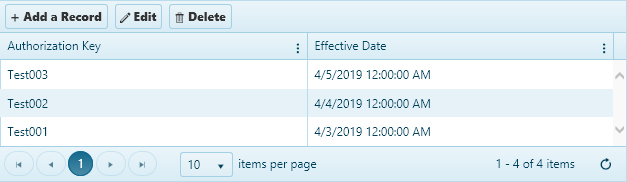
Click the Add a Record button.
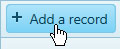
On the Add/Edit BingMapKeyMgr dialog, enter the Authorization Key and designate an Effective Date and time by clicking the calendar and clock icons.
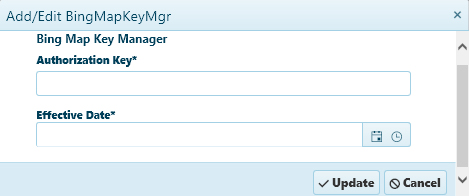
Click the Update button to include the new record in the data base, or click the Cancel button to close the dialog without altering the record.
Choose a record from the table then click the Edit button.

On the Add/Edit BingMapKeyMgr dialog, edit the Authorization Key or designate a different Effective Date/time by clicking the calendar/clock icons.
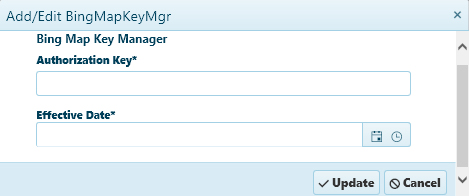
Click the Update button to include your changes in the record, or click the Cancel button to close the dialog without altering the record.
Choose a record from the table then click the Delete button.

The record is removed from the table.