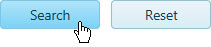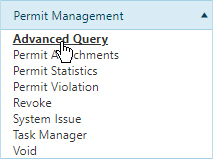
Use the Advanced Query page to create custom queries with which to search the database and then view the records that meet those parameters.
Navigate to the Advanced Query screen by clicking the My Admin link then choosing Advanced Query from the Permit Management pane.
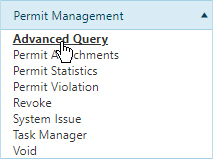
On the Advanced Query page, use the fields and dialogs to construct a query tailored to find either a single record or a small selection of records.
Start by expanding the drop-downs at the top of the page. If you are unaware of the Permit Type or Status, enter a date range.
Open additional User, Vehicle, and Route information options by clicking the icon [+] next to the most useful information group.
Under User Information, enter the name of a Hauler or Account in the field provided; while you type, the system is already searching the database for matching information. Choose from the available options.

Note: Most of the time, you will need to enter no more than three characters before the system begins presenting you with likely options.
Check the Anywhere in the Name box to have the system search for matches that contain values entered in the field within words rather than only at the beginning of words.
Click the Search button to execute your custom query or click the Reset button (to clear the fields on this page).